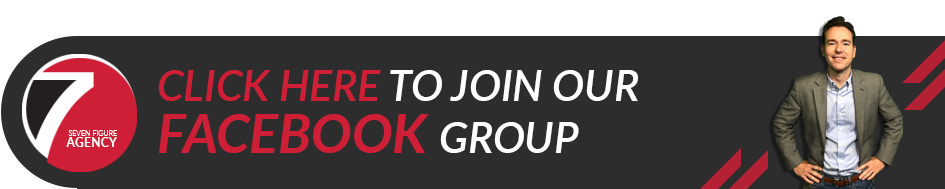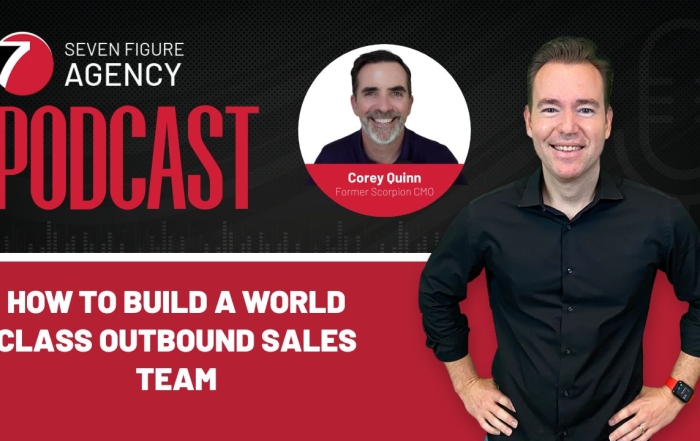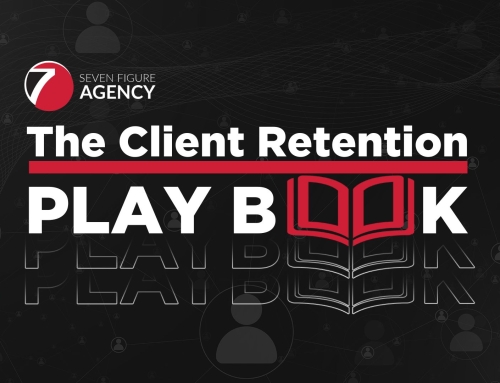This Is The Transcript
I Get This Question All The Time
Hey, this is Josh Nelson with the Seven Figure agency. I just got finished setting up our in-office video studio. We’ve been tweaking the setup for the lighting, camera, and audio so that the videos look good and they sound good.
One of the questions I get most frequently from digital marketing agency owners is, “How do I set up my video studio?” Whether it’s in your home office or your actual office, you want a professional-looking production. You want it to look crisp, be well-lit, and have great quality video and audio.
My Own Problems With Video
If you’ve been watching my videos for the last six to nine weeks, I had all kinds of problems. My lighting was a mess. My audio wasn’t right. I had changed some stuff and moved into a new house. At the office, we put a black backdrop behind me.
And so everything was just out of sync. I needed to recalibrate. Since I was doing it for myself, I decided to share what I learned with you. I want to help you avoid these kind of video problems. When it’s time for you to show up and perform, I want you to be able to produce high-quality, professional-looking video and audio.
Since I Just Tweaked My Own Setup, I Wanted To Share What I Learned With You
I just spent the better part of two and a half hours with my videographer, fine tuning my own setup. I figured why not spend a few extra minutes to share what I learned with you. I want you to be able to replicate this in your own agency. So let me walk you through it.
I Recommend That You Do Regular Webinars
I believe you should be doing one webinar per month in order to really create positive momentum for your database, and create great content to share. When you’re doing webinars, you want to make sure that you have decent video and audio setup. So I asked Norton (videographer) to take me through the sequence of events you need to think about as you set up your in-home video studio
Norton Says The Very First Thing Is Your Lighting
If you’re not well lit, you’re going to have all kinds of issues. You’re going to look like you’re in the dark or have dark circles under your eyes. You won’t be presenting yourself in the “best light” (no pun intended). The video is not going to look right—it will look amateurish—and that won’t reflect well on you or on your business. And so, first you need to think about your lighting setup.
Light From Above
What we have set up here is a very basic soft light. Look at how it illuminates my face as I sit here. It’s easy to see me and my expressions. There are no shadows, dark or bright spots. So we’ve got the soft light pointed down—see it here. Make sure your ceiling light is turned off. If you’re in an office, and there’s LED lights above you, you want that turned off. Otherwise, the downward light creates shadow and gives you big black rings underneath your eyes.
So we have the soft box (Neewer) up above, and we’ve got the ceiling lights off. I’ll give you a link to that soft box. It’s something like $30 for a soft box.
Light From The Sides
And then you want to have some kind of light on both sides of you so it evens the lightning out. These are very low cost LED light sticks that I bought on Amazon. You can get them for as little as $15.
I’m going to provide you guys with the links to get this stuff if you want to replicate this exact setup. And you’ll be amazed at the massive difference it makes to have a decent lighting setup like this. You’ll look like your best self when you do your webinars and your webcam-type videos.
The Second Important Item To Tweak Is Your Camera
Next you have to be sure you have a camera that gives you good video. This webcam I’m using is just your basic Logitech webcam. What I’m using at this point is just a basic Logitech 960 webcam and it’s very plug and play. Literally you plug this into your USB port and it autofocuses and it works right out of the gate. It’s easy to use and gives good quality video.
Be Sure And Use The Webcam Software Settings
One thing to pay attention to—I had no idea that this was even a thing! Your Logitech webcam has free software that you can download that gives you control of the settings. So as an example, when I initially was shooting inside this office, I got really bad quality video. I had bad lighting, and bad audio. And it was the same exact setup as we have currently.
But what happened was that installing the software gives us the ability to control all kinds of different variables. For instance, you can control your brightness back and forth. You can control the contrast. You can control the white intensity. This is just built into these webcams now.
A Few Hints On Software Settings
And so when you’ve got the software installed, you can play with it and perfect your video quality. Set it up once, and every time you need to step up to the camera, you know that you’ve got good quality.
- So if you’ve got a black background, then you need to bring the contrast up a little bit.
- If you’ve got a window with light coming in, you can play with the light intensity.
- Make sure you download that software and perfect your settings.
- You can control the quality your output, and it makes a huge difference in the quality.
The Camera I Use
There are lots of options with cameras. I’m using a basic Logitech C960, about $100, does a great job.
Next, You Have To Perfect Your Audio
When you’ve got the settings configured and you get the lighting in place, the third important thing to tweak is audio. If your audio is not good, you’re wasting your time doing the videos.
Nobody Wants To Listen To Bad Audio
If your audio is not good, nobody wants to listen. Nobody wants to watch. Everything falls apart because you have to have good audio for your video, for the podcast episode, and all of your split up clips.
The Mic I Use
So, the mic I use is a Yeti blue mic. This is a wonderful mic, and it only costs about $100. It’s very high quality, and also plug and play. You plug it right into your USB, and choose it as your audio. When you’re doing Zoom webinars or Screen Flow videos, it gives you a awesome audio.
The other mic option that’s maybe even a little bit better is a lavalier. This is just a wired mic that clips right onto your shirt. It costs less than $100 and plugs in via USB. This way it’s close to your mouth. You don’t have to worry about your mic showing up in the shot and you can just sit and deliver. You don’t have to worry about staying close to the mic.
Get Your Audio Settings Right
There are a couple of settings you want to pay attention to and get right. On this mic, the settings are right here. Before today, I didn’t even know this was a thing. Norton educated me about it.
► You’ve got the Gain setting which controls the amplification of the audio. You want to turn that gain down probably to something like 10 or 20%. So that’s, all the way at the bottom, and then maybe a couple tics up. With this setting you make sure you don’t have a big echo in your audio. It’s not amplifying your audio too much.
► The other thing is, there are all kinds of settings for patterns. They control how you capture all the audio in the room, accoring to who is in the room, and where they are located.
- If someone is sitting here, and someone’s sitting here, you’ve got a pattern where you can capture all the audio in the room.
- What you want to do for your webcam videos and for your webinars, is use this setting here. Basically, that’s for you to talk directly into the mic.
- By using these settings correctly, you can get really clean audio with as little echo as possible. So play with these until you get the right settings for your studio setup.
Last But Not Least, Frame Your Video To Look Professional
Now, the last piece for a professional look is how you frame your video. And this is important. It’s probably one of the most basic things I most frequently see people mess up. That’s when you set your webcam, and there is too much distance above your head. You just have a lot of wasted space over your head on the frame.
My Own Mistake With Framing
I made this mistake myself. When we created these new backdrops, I wanted to have my whole logo showing in the background. I was trying to do that, and I ended up with a massive gap above my head, rather than a nice tight closeup that feels personal. That looks very unprofessional, right?
Optimum Framing
So you want to frame the camera to make sure you’ve only got about two inches above your head down to a little bit below your chest. When you frame it like that, it looks professional, it looks high quality.
Don’t Overspend
► For your lighting, don’t overspend. You can get great results with the items I recommend.
► You can have an expensive camera, but it’s not necessary. When you get the software installed, you can get the same quality through your basic HD webcam as you do through a high Tech and DSLR.
► Remember that you’re going to be using this setup on Zoom, GoToWebinar, or a Screen Flow type recording application. You don’t need massive video quality. You’re going to be streaming through the Internet on a website or Facebook Live or something like that. That limits the quality needed.
Spend A Little Time Mapping Out Your Own Video Studio Setup
This is how I set up my own home video studio. Spend a couple of hours and take a professional approach to your own setup. Drill down and map everything out. You’ll end up with high quality shots, great audio, and professional framing.
If You’d Like The Video Gear Guide
Norton wrote up a Video Gear Guide as a Google document. He’s made recommendations of good, better, best for each piece of equipment. Here’s the lighting equipment that is good, better, best. Here’s the audio equipment good, better, best. He’s provided the links, so it’s easy for you to buy it on Amazon. So how does that sound? Would you like to get that Video Gear Guide?
There Are Two Ways You Can Get The Video Gear Guide For Free
- You can join our Local Agency Success Facebook group. We share ideas, strategies, and techniques on how to grow successful digital marketing agencies. There are over 1300 members discussing how to land clients, how to serve your clients better, and how to get great results for them. Here’s the link to join the group.
- You can type Video Gear Guide in the Comments section below. I’ll send you the link to download your copy.
If You Have Additional Questions
If you have follow up questions, post in the Comments below. I’d love to engage with you. If you have other ideas you want to share, put them there. Otherwise, I look forward to seeing you in the Local agency Success Facebook group. Talk to you later.